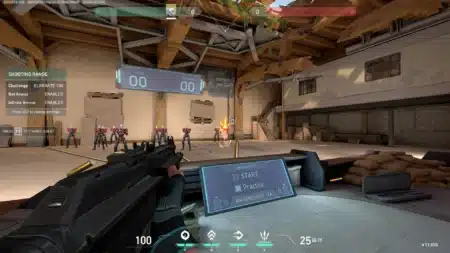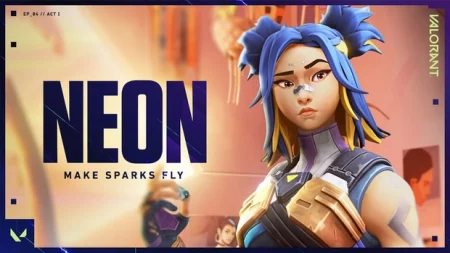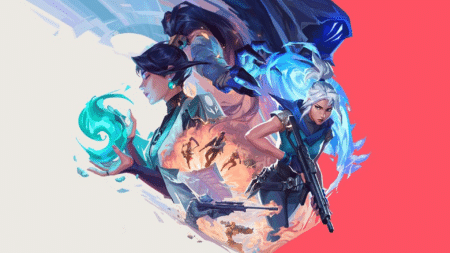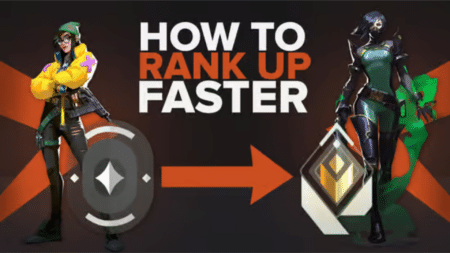FPS (Frames per second) boost in any First-Person Shooting game is the major factor. The better fps you have means the better you will be performing in the game. Since Valorant is also a First-Person Shooting game making FPS a very important part of it.
You can enable the FPS to show up in Valorant by following these steps:
- Go to the stats tab under the video in the Valorant setting.
- In the stats tab just click on to text only for client FPS.
These steps will enable the FPS to be visible in the top left corner of the screen whenever you are playing the game.
Now, to boost the FPS in Valorant you can choose either option that is given below.
1. In-Game settings for FPS boost.
It may look complex given the options you get under game settings. However, if you follow the steps given below the whole process is very simple.
- Just turn off the show corpse option under the show mature content tab.
Turning this setting off will make the fallen enemies and allies ba a holographic image. Instead of rendering the whole bodies and taking the computer resource. This will ultimately result in a little boost in the FPS.
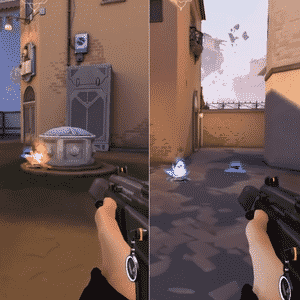
You can also pursue the graphics settings options to boost the FPS. Just turn on the multithreaded rendering option to fully utilize the graphics card and CPU’s potential. However, you will need to turn off all the other settings in this tab. Also, putting the anti-aliasing to none and anisotropic filtering to 1x.
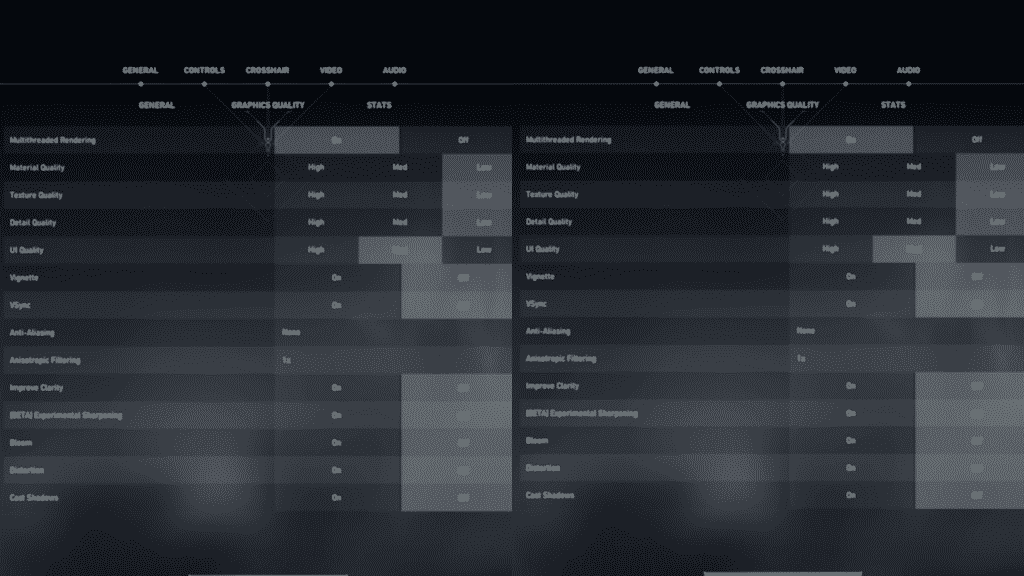
This whole process might make the Valorant look not so good. However, the boost in the frame rate will be much more noticeable.
2. Computer settings to boost FPS.
All the PC with graphic cards are equipped with tools to increase the performance of a game played on that. Under this option, you will be tweaking the computer setting for frame rate increment.
- Open hardware and sound tab in the control panel.
- Look for the power plan tab under the power option.
- Select High-Performance setting in there.
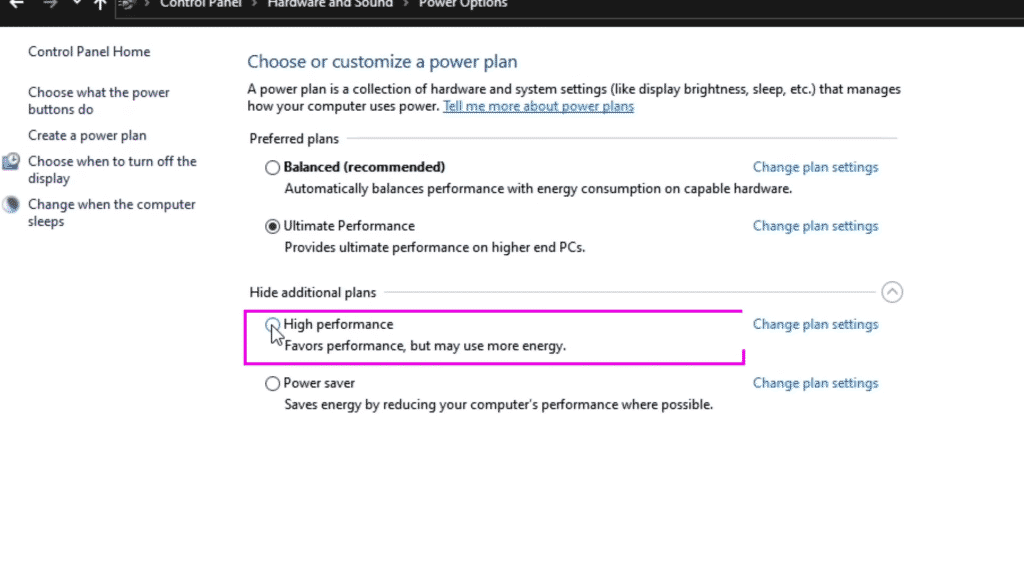
If you follow these steps, your frame rate will be much higher in the game. However, due to performing to the highest setting possible your PC’s fan might run a little faster and louder to keep the chips cool and stop them from over-heating.
3. Game Mode settings for FPS boost.
Look for game mode in Window’s search bar and then turn it on. Just above the game mode also turn off the game bar setting. After completing these steps search for graphics settings.

Once inside the graphics setting tab add the Valorant.exe file by browsing to the location where you installed the game.
Once the file is added to the graphics setting tab you need to change the options that are available under the .exe file. Inside these options select for high performance to fully optimize the game to the highest frames possible.
Summary.
You can boost your FPS in many different ways, but the easiest and most effective one is to follow any of the steps listed above. You can also check out how you can easily change your Valorant name or Riot ID.