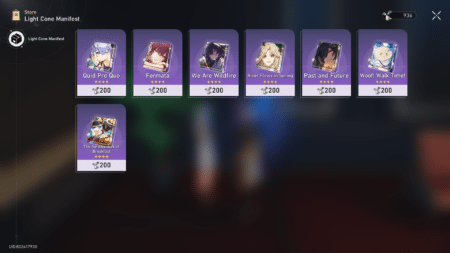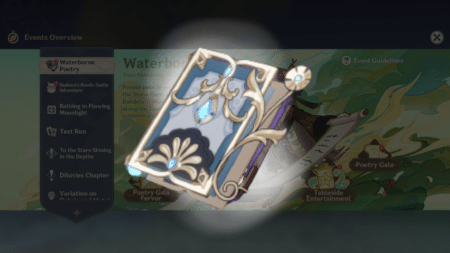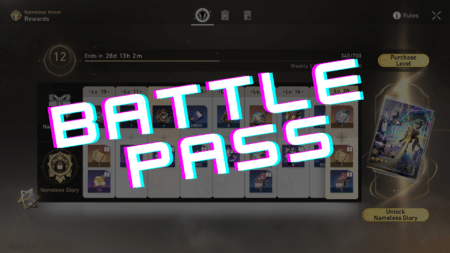Valorant, released in 2020, has seen significant growth and diversification in agents, maps, and game modes. However, one crucial feature still missing from the game is a replay system. Players have been longing for a way to save and share their highlight-worthy plays, but as of 2023, Valorant lacks a built-in replay feature. Hence, you have to record your Valorant gameplay in order to analyze it.
Without the ability to go back and download previous games for editing or sharing, players miss out on showcasing their best moments to impress friends and the online community. Despite its success, the absence of a replay system remains an ongoing concern for the game’s competitive and esports community.
How do you record gameplay in Valorant?
Riot Games promised an upcoming in-game replay system, allowing players to review their gameplay and their opponents. Although not available yet, the developer assures that it’s in progress. In the meantime, players can use alternative methods to save memorable plays and highlights. An official replay system is anticipated in the future, giving players the means to preserve and share their best Valorant moments.
VALORANT China will have a built-in advanced replay and video recording system which will allow you to replay kills with deep stats and they're upload-able instantly.
The replay system will be called Fearless Moment
They'll have a better replay system before we did in 3 years. pic.twitter.com/TirNPfKfJ8
— Valorant Updates (@ValorantUpdated) June 28, 2023
We recommend you use NVIDIA Geforce Experience to record your Valorant gameplay. Recording Valorant replays becomes effortless through Nvidia, a widely-used software among players. If you lack Nvidia GeForce Experience, simply download it and create an account. After logging in, access the in-game overlay and locate the settings wheel.
Within the settings, follow these for the best replay quality:
- Establish a keyboard shortcut for instant Replay recording, for example, F9.
- Return to the menu and select a suitable path for saving the clipped media.
- Go to Video Capture and configure settings like resolution, frame rate, and clip duration. Opt for a duration of around 3 minutes to avoid overloading your PC with lengthy videos.
A single Valorant clip should ideally not exceed 2 minutes for optimal recording. Now, whenever you deliver a crisp shot in the game, press the F9 key to record the clip instantly. This process ensures you can save and relive your memorable plays effortlessly until a native replay system becomes available in Valorant.
Read More: The lore of Valorant’s newest agent, Deadlock
The Valorant version in China has already got the replay feature. Now it’s a while before, we get it too. All hope’s not lost.