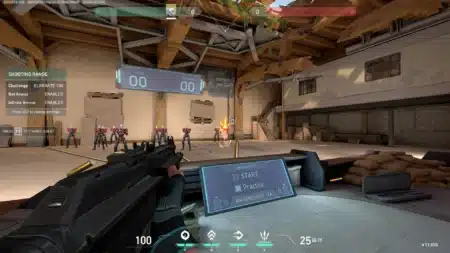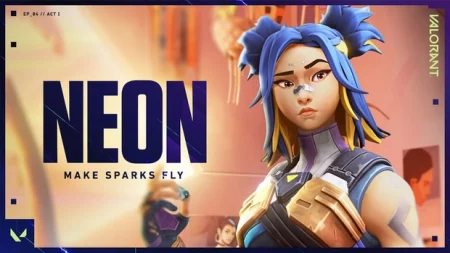Fortnite is undoubtedly one of the most popular battle royale games available in the market. While millions of players play the game every day, Epic Games must need to think about players’ security as well. In a world where hacking and data breaches are happening almost every day, online security is becoming more important than ever. As a result, the Fortnite developers have introduced two-factor authentication or 2FA.
Fortnite is a free-to-play online multiplayer battle royale game developed by Epic Games. The game is available on almost every platform and it is one of the most popular battle royale games.
Epic Games has already announced that players’ account security is their top priority. Moreover, Epic is also providing Boogiedown Emote as a reward once you turn on the 2FA.
How to enable 2FA in Fortnite?
While Epic has introduced 2FA in Fortnite, you should turn it on as soon as possible to make your account more secure. Follow the steps mentioned below to enable 2FA in your Fortnite account:
- Click here and log in with your Fortnite account.
- Then go to your username on the top-right and click on Account.
- After that go to Password & Security and scroll down to Two-factor authentication.
Note: Three ways you can turn on your 2FA in Fortnite: SMS Authentication, Email Authentication, and Authenticator App.
- SMS Authentication: Once you select your country code, enter your phone number and then click on Send code. After that enter the code you have received through SMS and click on Activate.
- Email Authentication: You will receive the verification code through Email. Enter the code and click on Continue and then Done.
- Authenticator App: Download and install any Authenticator app. Then open it and scan the QR code. You will see a verification code on the app. Enter the code and click on Activate.
Verdict
If you have already turned on the 2FA, it’s good for you. However, if you haven’t done it yet, do it right now, because you never know when a hacker is trying to get into your account to steal your in-game items along with your precious account.