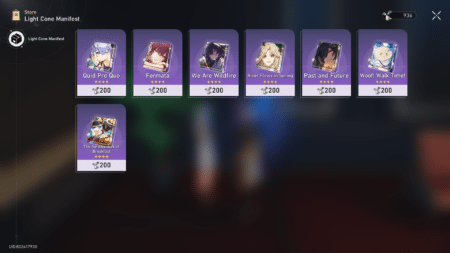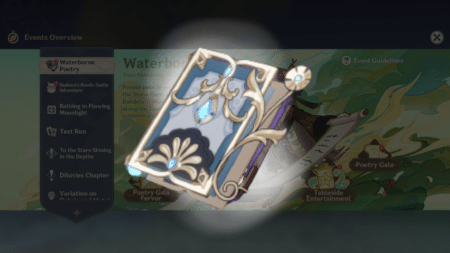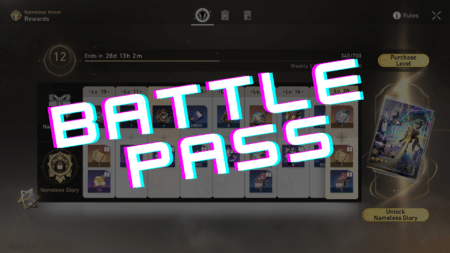Valorant is a free-to-play first-person shooter game developed by Riot Games that has gained immense popularity since its release in 2020. The game is currently only available on Windows devices, but with a few simple steps, it is possible to run Valorant on a Mac device. In this guide, we will walk you through the steps to run Valorant on your Mac.
How to run Valorant on Mac devices in 2023
Step 1: Install Boot Camp The first step to run Valorant on a Mac device is to install Boot Camp, which is a utility that allows you to install Windows on your Mac. You can download Boot Camp from the Apple website, and the installation process is straightforward.
Step 2: Install Windows Once you have installed Boot Camp, the next step is to install Windows on your Mac. You will need to have a Windows installation disc or an ISO file. You can download the ISO file from the Microsoft website. Follow the instructions provided by Boot Camp to install Windows.
Step 3: Install the Necessary Drivers After you have installed Windows, the next step is to install the necessary drivers for your Mac. These drivers will ensure that all the hardware on your Mac device works correctly with Windows. You can download the necessary drivers from the Apple website.
Step 4: Install Valorant Once you have installed Windows and the necessary drivers, the next step is to install it. You can download the game from the official website. Follow the instructions provided by the installer to install the game.
Step 5: Run the game after you have installed it. You can run the game by launching the Windows partition on your Mac device. To do this, restart your Mac and hold down the Option key. Select the Windows partition and press Enter. Once Windows has started, you can launch Valorant and start playing.
Also read: Valorant guide: Is counter-strafing worth it?
By following the steps outlined in this guide, you can enjoy the exciting gameplay and intense action of Valorant on your Mac.