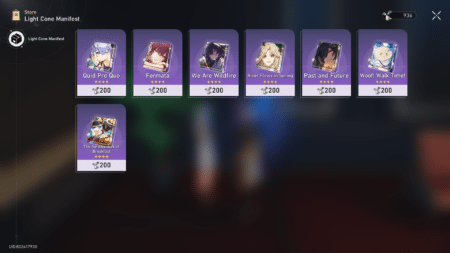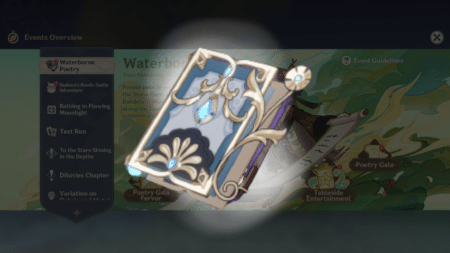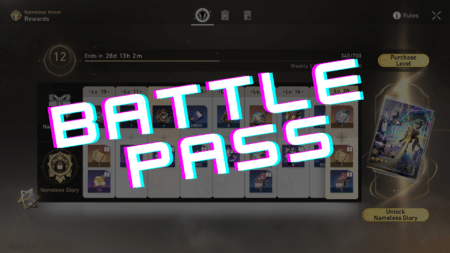For people who want to enhance the visual quality of Minecraft, they can install Shader mods, even in Minecraft 1.20. The nature of Minecraft being pixelated and open-ended, makes people keep coming back to this game after years. The game is not limited to children, but nearly anyone can start playing it and fall in love with it.
They are one of the most popular genres of mods for Minecraft and change the visual appeal of the game. Shaders require the first step of either Optifine or Minecraft Forge, being installed depending on the compatibility of their game,
What steps should you follow in order to install Shader Mods?
The following steps are recommended in order to have a seamless experience with installing shader mods on Minecraft 1.20:
- To download a shader pack, you can explore various sources that offer a wide selection of options. It is essential to choose a shader pack that is compatible with your specific Minecraft version to ensure proper functionality. Take the time to research and select the pack that suits your desired visual enhancements and gameplay experience.
- After installing Optifine and launching Minecraft, verify if “modded” appears on the bottom left of the screen. Next, navigate to the video settings to check for the presence of a shader option. The appearance of these indicators confirms that Optifine has been successfully installed and integrated into Minecraft.
- To access the Minecraft Game Directory, navigate to the AppData folder on your computer. On Windows, this can be found by going to “C:\Users[YourUsername]\AppData\Roaming\.minecraft”. Once you locate the “.minecraft” folder, you can proceed with installing shaders or modifying game files as needed.
- Upon opening the “.minecraft” folder, you’ll come across a subfolder named “shaderpacks.” This specific folder contains all the installed shaders in Minecraft. By accessing the “shaderpacks” folder, players can easily view and manage their collection of shaders, adding or removing them as desired. To install your choice of shader pack, download that pack and then add it to the “shaderpacks” folder. To confirm whether it has been installed, check for the specific pack in the Video Settings –> Shaders.
Read More: Skyrim Mods to try out
These are but a few steps you need to follow in order to install the various shader mods of Minecraft and get a stunning visual experience from it.